Comet for Windows Tutorial
|
Japanese version Home page |
Updated on June 16, 2007 |
![]()
|
Japanese version Home page |
Updated on June 16, 2007 |
![]()
When a new comet is discovered, let's add it to the database of Comet for Windows soon.
In order to predict brightness of a comet or to analyze light curve of a comet using Comet for Windows, you have to input the orbital elements.
The orbital elements of a newly discovered comet are announced in IAUC or MPEC. The IAUC and MPEC are also available via Internet at the following sites.
Recent IAUCs
http://cfa-www.harvard.edu/iauc/RecentIAUCs.html
Recent MPECs
http://cfa-www.harvard.edu/mpec/RecentMPECs.html
When you get the orbital elements, please launch Comet for Windows and select "Database" - "Comets" menu. Then push "New" button, and a dialog is displayed to input the orbital elements of a new comet.
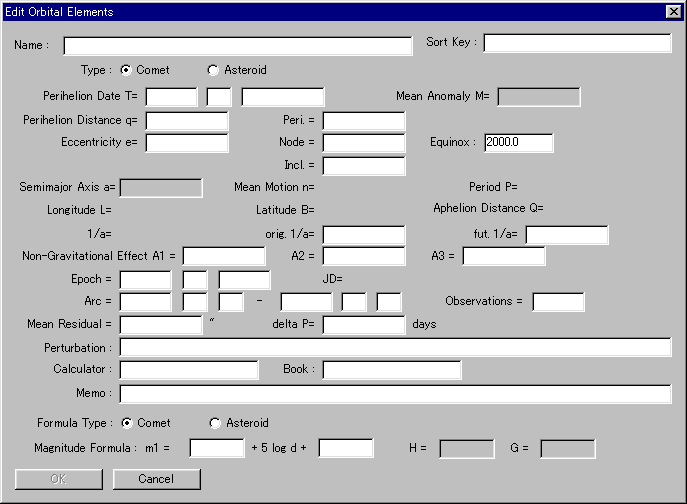
At first, please select "Comet" in the case of a comet, or please select "Asteroid" in the case of an asteroid. Then input the orbital elements.
There are many items, however, only some of them are required and others are optional.
- Required items (Comet):
- Name
- Perihelion Date T
- Perihelion Distance q
- Eccentricity e
- Peri.
- Node
- Incl.
- Required items (Asteroid):
- Name
- Mean Anomaly M
- Eccentricity e
- Peri.
- Node
- Incl.
- Semimajor Axis a
- Epoch
After pushing "OK" button, the new comet is added to the list. After pushing "OK" again, it is added to the database.
It is hard to input orbital elements of many comets one by one.
Comet for Windows can read a file where orbital elements of many comets are recorded, and add all of them to the database at the same time.
Comet for Windows can import the orbital elements files in the following formats.
You can download a file where the latest orbital elements of currently visible comets are recorded in the MPC format at the following site.
Orbital Elements: MPC format
http://cfa-www.harvard.edu/iau/Ephemerides/Soft00.html
After downloading the file, let's read it using Comet for Windows. Please launch Comet for Windows and select "Database" - "Import Comets" - "MPC Format (Comet)" menu.
Then a dialog to open a file is displayed, so please open the file you downloaded. Then all comets recorded in the file are displayed in the list. After pushing "OK" button, they are added in the database.
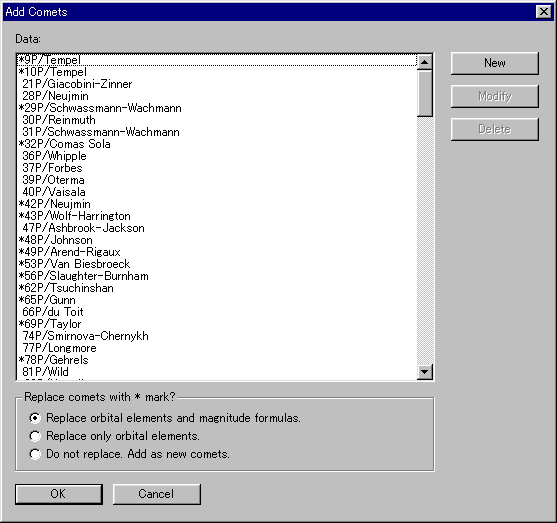
In the case of comets already existing in the database, a "*" mark is attached before the comets' names in the list. The orbital elements of those comets are replaced.
Comet for Windows can also import magnitude data of comets, in the following formats.
Magnitude data of comets are also available via Internet. The following sites are recommended to get the latest magnitude data.
Recent Comet Brightness Estimates
http://cfa-www.harvard.edu/cfa/ps/icq/CometMags.html
Recent News and Observations
http://cometobservation.com/RecentObs.html
Comet for Windows can read the magnitude data recorded in those web pages, and add all of them to the database at the same time.
First of all, please visit the web sites above and save the pages into files.
You must save the Recent Comet Brightness Estimates page in a HTML file. Then a file "CometMags.html" will be created.
You must save the Recent News and Observations page in a text file. Then a file "RecentObs.txt" will be created.
Please launch Comet for Windows and select "Database" - "Import Magnitude Data" menu. Then some menus are displayed.
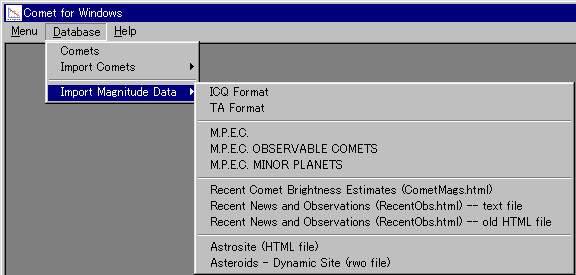
Here select "Recent Comet Brightness Estimates (CometMags.html)" for "CometMags.html", or select "Recent News and Observations (RecentObs.html) -- text file" for "RecentObs.txt".
Then a dialog to open a file is displayed, so please open the file you downloaded. Then all magnitude data recorded in the file are displayed in the list for every comet.
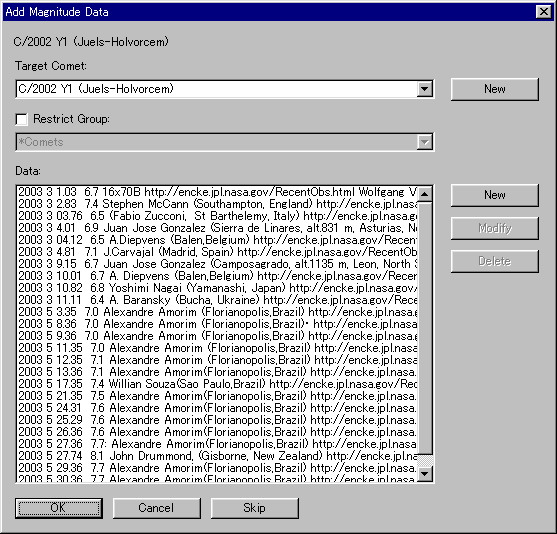
Please select a proper comet in "Target Comet" combo box and push "OK" button, and the magnitude data are added to the database.
Magnitude data of many comets are recorded in those web pages. A list of magnitude data is displayed for every comet repeatedly. So please select a proper comet and push "OK" button every time.
If you do not want to add magnitude data of some comets, please push "Skip" button. If you want to stop reading the file, please push "Cancel" button.
![]()